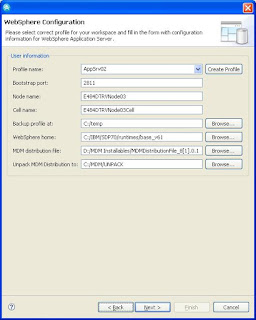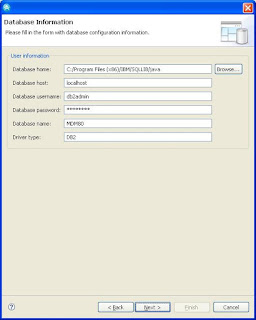I installed IBM Rational Software Architect 7.0.0.0 in my machine and updated it to version 7.0.0.6 using fix pack.
To set up the MDM Development & Test environment you need to install the MDM WorkBench in your RSA.This can be done by pointing to the location of the MDM Workbench installable through Help->SoftwareUpdates -> Find & Install.
Keep the MDM distribution file ready with you.
Open up your RSA & give a location for the workspace you are going to set up.
There are a few pre installation steps
1)Window->Preference->General->Capabilities
Enable All
2)Server->Launching->Uncheck Automatically publish when starting server.
3)Java ->InstalledJRE ->Point towards C:\IBM\SDP70\runtimes\base_v61\java\jre
Now we are ready for the actual workspace setup.
From RSA
File ->New -> Other->MDM Workbench -> MDM Development & Test Environment.
Our next step will be select the operations we are going to perform.
Initially we will select a few .
Let us select the first four.
On click of Next we will be allowed to perform the Websphere Configuration
Create a new server profile by clicking the Create Profile.The profile management tool will pop up.Go for Advanced Profile creation. No need to enable admin security & register as an admin service.
Provide the path to the MDM distribution file.
The next screen will help you to provide the DB information .For Database home browse to the SQLLIB/java direction of the db2 installation.Username should be db2admin.
Any way in this step we are not creating the DB.Go ahead & finish the first four steps.
After that logoff & login as db2admin .Check the Create MDM Server Database alone step.
The progress..
Now login back to your user id & proceed with the remaining steps.
After the Deploy MDM Server Configuration Webspher profile check in the APPSOFTWARE & APPDEPLOYMENT tables for entries.
Check the logs alsoe.One this is successfully done go ahead with the validate installation.This will execute the XML's that are present in the InstallVerfication project.Go ahead and check the CONTACT & other corresponding tables for entries which assures your installation is a success.